
Windows 11 may be burdened with numerous issues, but switching to another operating system isn’t on my agenda. Instead, I’ve decided to take a proactive approach by enhancing the usability of Windows 11—beginning with its right-click context menu.
While it is possible to revert the context menu back to its Windows 10 counterpart, I find that not only does the older version lack a visually appealing design, but it also fails to meet my needs. So, rather than rolling back to something outdated, why not improve the Windows 11 menu? Enter Nilesoft Shell.
Introducing Nilesoft Shell
Enhanced Context Menu Customization
My primary dissatisfaction with the Windows context menu stemmed from its clutter. It often contained unnecessary items added by applications that assume their features are indispensable. Although I occasionally use these apps, they do not warrant their presence prominently in my right-click options.
-
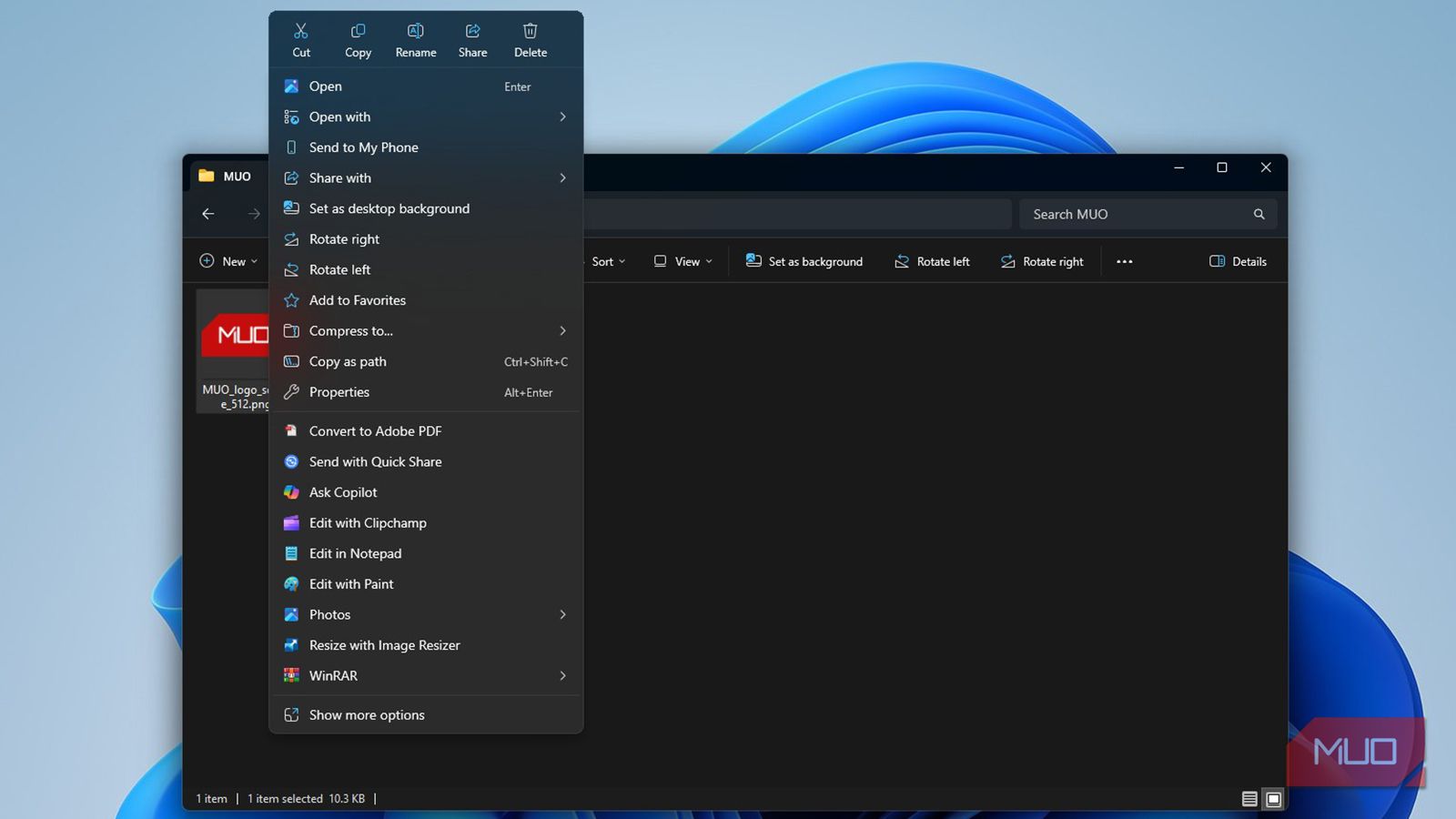
Image by Amir Bohlooli. NAN. Classic Windows Right-click Menu — Cluttered and Inefficient
-
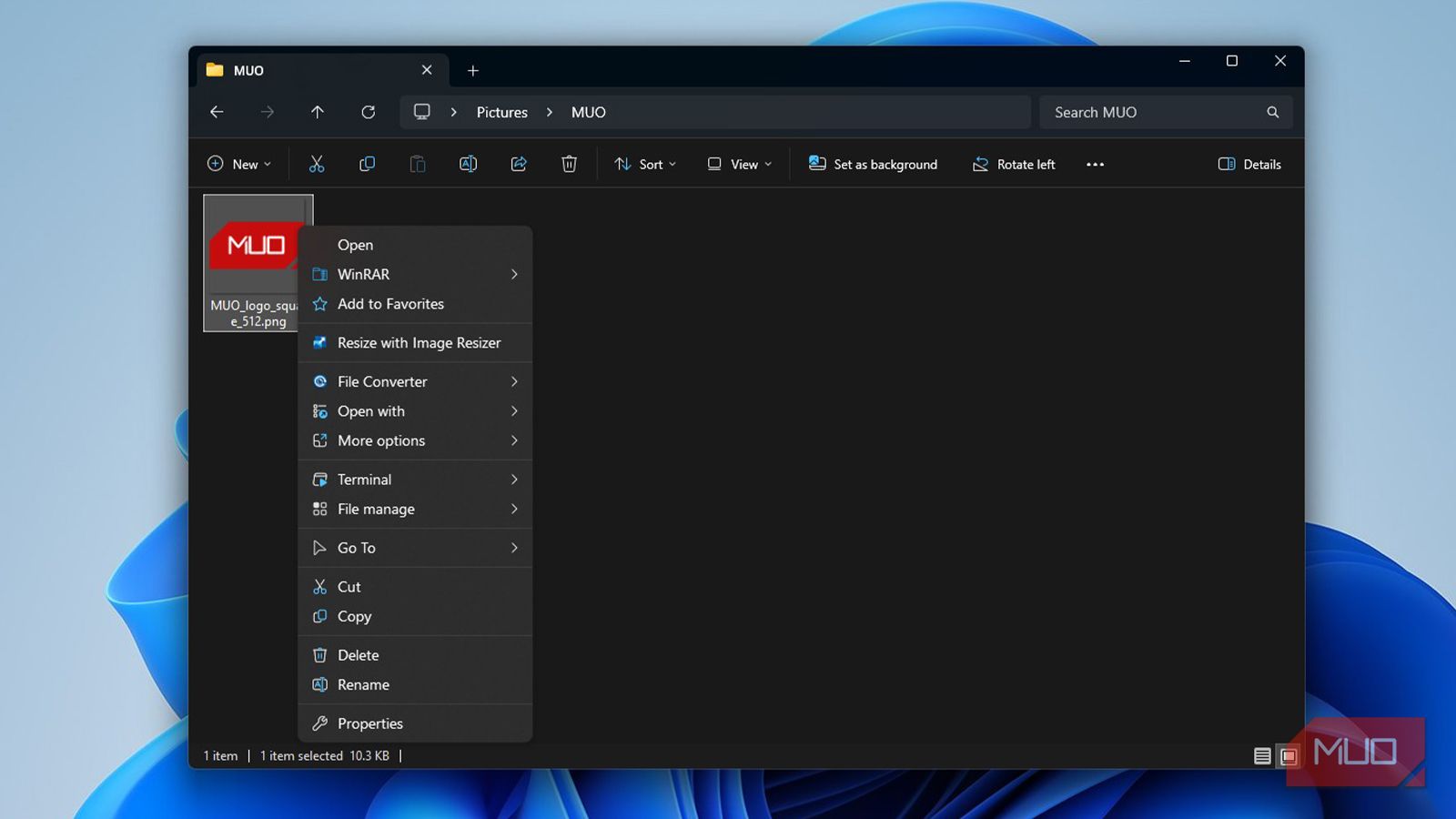
Image by Amir Bohlooli. NAN. Nilesoft Shell Right-click Menu — Streamlined and User-friendly
Apart from this disarray, I found that some applications—like WinRAR—still sport outdated icons that disrupt the visual harmony of Windows 11’s interface. The native context menu felt cluttered and ineffective for my needs. Luckily, Nilesoft Shell addresses these shortcomings.
Nilesoft Shell functions as a free, open-source context menu manager, allowing complete control over the right-click options. You can easily add, remove, or modify entries, create submenus, and include entirely new categories. Beyond simple shortcuts, it allows the integration of custom commands, scripts, and shell actions directly into Windows.
The installation process is simple: just download the installer, run it, and launch the app as an Administrator before registering. In just a few moments, you’ll have the tools to customize your context menu immediately.
Out-of-the-Box Improvements with Nilesoft Shell
Say Goodbye to Searching for Control Panel
Nilesoft Shell enhances the default Windows context menu from the get-go. For instance, right-clicking the taskbar usually yields only the Task Manager and Taskbar Settings options. However, with Nilesoft Shell, you gain access to a plethora of useful tools. The Go To menu allows you to access critical system folders readily. Need AppData? It’s now just two clicks away—no need to navigate through the Start menu.
Additionally, the Window menu enables instant tiling or stacking of all open windows, which I found extremely effective when testing it after maximizing everything on my desktop. The results were prompt and efficient, as illustrated below:

The inclusion of the Terminal menu is invaluable for command line users. Both Command Prompt and PowerShell are just a right-click away, and this menu adapts according to the item selected. Whether it’s an image file or a folder, the options you receive are practical and significantly enhance usability compared to the standard Windows 11 offerings.
The Pinnacle of Context Menu Customization
Create Your Own Menu, Your Way

Nilesoft Shell utilizes a configuration file (shell.nss) that simplifies the process of adding, removing, and modifying menu entries. Editing this file is straightforward; it resides in the installation directory (typically Program Files) or can be accessed efficiently by holding Shift, right-clicking the taskbar, selecting the Shell submenu, and choosing config.
Every rule is entered in plain text, one line at a time, eliminating concerns about complex formatting. For instance, if you want to omit the “Edit with Photos” option, simply add the following line:
remove(find="Edit with Photos")
Save the file and refresh File Explorer, and the update is reflected immediately. Personally, I streamlined my menu by removing irrelevant options such as “Open in Visual Studio” and “Scan with Microsoft Defender, ” allowing me to focus on the most utilized functions, like image resizing with Windows PowerToys.
Additionally, I replaced the outdated WinRAR icon with a sleek glyph from Nilesoft Shell’s library, enhancing the modern aesthetic while allowing me to maintain personal branding across my menu.
modify(find="WinRAR"image=image.glyph("\uE1A4", #22A7F2))
Unleash a World of Possibilities
Endless Customization Options
The features I’ve explored are merely the tip of the iceberg. Nilesoft Shell allows you to incorporate nested menus, command-line scripts, application launchers, and automated actions. You can define different behaviors for context menus in File Explorer versus the desktop, and even create dynamic items that appear based on specific conditions. The freedom of customization is vast and robust, all presented in a lightweight and reliable package.
However, it’s important to note that this tool relies solely on text-based configurations. There is no graphical user interface or drag-and-drop feature—everything is managed through code. While this might deter some users, the efficiency and power gained from this method justify the learning curve. Once you have your desired setup, it requires minimal adjustments. Personally, the convenience of accessing Control Panel directly from my right-click menu makes the effort worthwhile.




Leave a Reply