
Once you’ve successfully engineered and tested your ManyChat automation, transforming it into a template presents an effortless way to replicate your bot across different platforms without the hassle of rebuilding. This process also facilitates sharing your bot or automation flows with others, making it invaluable when handing over projects or running courses on the application. The crucial question you might have is, “How can I create a template in ManyChat?”
Elements You Can Incorporate in a ManyChat Template
The beauty of ManyChat template creation lies in your ability to customize the elements included—such as automations, tags, custom fields, and growth tools—to suit your specific needs. Here’s what you can include:
- Cloning comprehensive flows, rules, and settings from your account.
- Packaging up a distinct marketing sequence for immediate deployment.
- Sharing only essential keywords, tags, or growth tools that are relevant to your audience.
This gives you tremendous flexibility and control over how your templates are structured, allowing for tailored solutions that can enhance user engagement significantly.
Step-by-Step Guide to Creating a Template in ManyChat
Before diving into template creation, ensure you have an existing flow or automation at hand. This guide is most beneficial for users who are somewhat familiar with ManyChat’s interface and functionalities.
-

Step 1: Start by navigating to your ManyChat dashboard.
- Step 2: Click on “New Template” to launch the creation wizard. This will allow you to begin selecting the content that you’d like to included in the template.
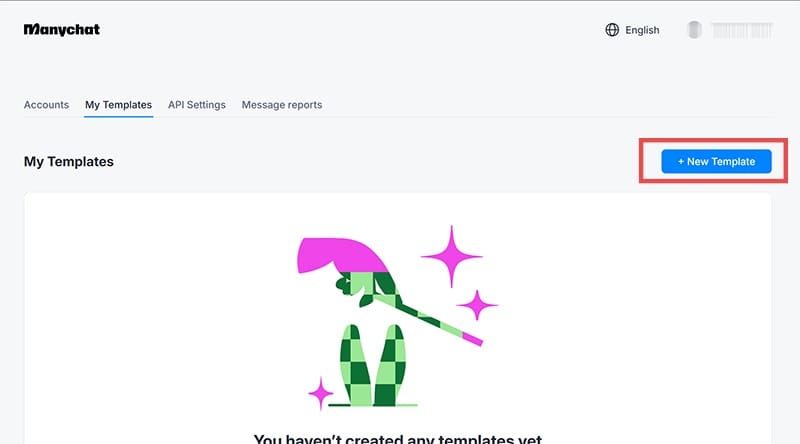
- Step 3: Choose which ManyChat page or channel you want to export content from. Remember, only elements from the selected account will be available for inclusion.
- Step 4: Select the automations, growth tools, keywords, tags, or custom fields you want to include by checking the respective boxes. Keep the following in mind:
- Selecting an automation will automatically include any connected elements (like sub-flows or associated custom fields).You may deactivate any linked items you don’t want in the template.
- If you include PRO-only features or exceed the limits of the free plan, your template will then be categorized as a PRO template, installable only on PRO accounts.
- Any ManyChat AI features incorporated will require the AI add-on to be present on the destination account.
When finished selecting your items, click “Next Step.”

- Step 5: Determine where the imported “Bot Fields” will reside in the destination account. You can choose “Template Field” for predetermined fields (filling with existing values or prompting users during installation) or “Bot Field” which will allow end users to customize them. Click “Next Step” to proceed.

- Step 6: Create a clear, descriptive title for your template and optionally include an icon or image to make it visually engaging.
- Step 7: Toggle “Control Options” to manage access settings—this includes options to restrict viewing or editing. Enable “Protect Template” to prevent users from sharing it, “Lock for Editing” to disable field modifications, or “Remote Control” to monitor template installations and block users if necessary.
- Step 8: Once you’ve completed the settings, click on “Create The Template” to finalize your creation. ManyChat will generate a permanent link to your template, allowing you to copy and distribute it easily.


Managing and Editing Your ManyChat Templates
Once you’ve created your template, you can manage it through the “My Templates” tab, where you can:
- Add new elements, update descriptions, or toggle public access settings.
- Remove templates that are outdated or no longer relevant to streamline your dashboard.
- Track who has installed your templates and manage link permissions accordingly.
Every modification is automatically reflected in the template package, guaranteeing that anyone who installs it next will receive the latest version.
Frequently Asked Questions
1. What are the benefits of creating templates in ManyChat?
Creating templates in ManyChat allows you to quickly replicate successful automations across different platforms without reconstructing them from scratch. This saves time and ensures consistency in your chatbot interactions.
2. Can I share my ManyChat templates with others?
Absolutely! Once you create a ManyChat template, you can easily share its permanent link with others, making it simple to collaborate on projects or provide users with automation flows.
3. How do I ensure my template remains updated for future users?
Any changes made in the “My Templates” section are automatically reflected in the template package. This means anyone who accesses the template in the future will get the most current version you’ve created.




Leave a Reply