
HoYoverse has introduced a new feature in the official HoYoLAB app for Genshin Impact that allows players to set alarms with voiceovers from their favorite characters. This convenient function enables users to choose alarm tones using the voice of any character in four different languages. The process for setting up these character voice alarms is straightforward and mirrors the experience of using a regular alarm on your smartphone.
This guide provides a detailed walkthrough on how to configure Genshin Impact character voice alarms through the HoYoLAB app, which is accessible for download on Android via the Google Play Store and for iOS devices in the App Store.
How to Set Up Character Voice Alarms in Genshin Impact Using HoYoLAB
Launch HoYoLAB and Pick a Character

To initiate the process of setting a Genshin Impact character voice alarm, begin by opening the HoYoLAB app on your device and follow these steps:
- Tap on the Characters section located next to Home at the top of the interface.
- Choose your preferred Genshin Impact character.
- Press the clock icon to proceed.
This action will direct you to the alarm configuration settings alongside other available options.
Choose a Character for Voice-Over

- Tap the Character Voice-Over Ringtones option.
- Select the character whose voice lines you want as your alarm tone.
This will display a range of voice lines available in English, Japanese, Chinese, and Korean for the chosen character.
Pick Voice-Over and Language
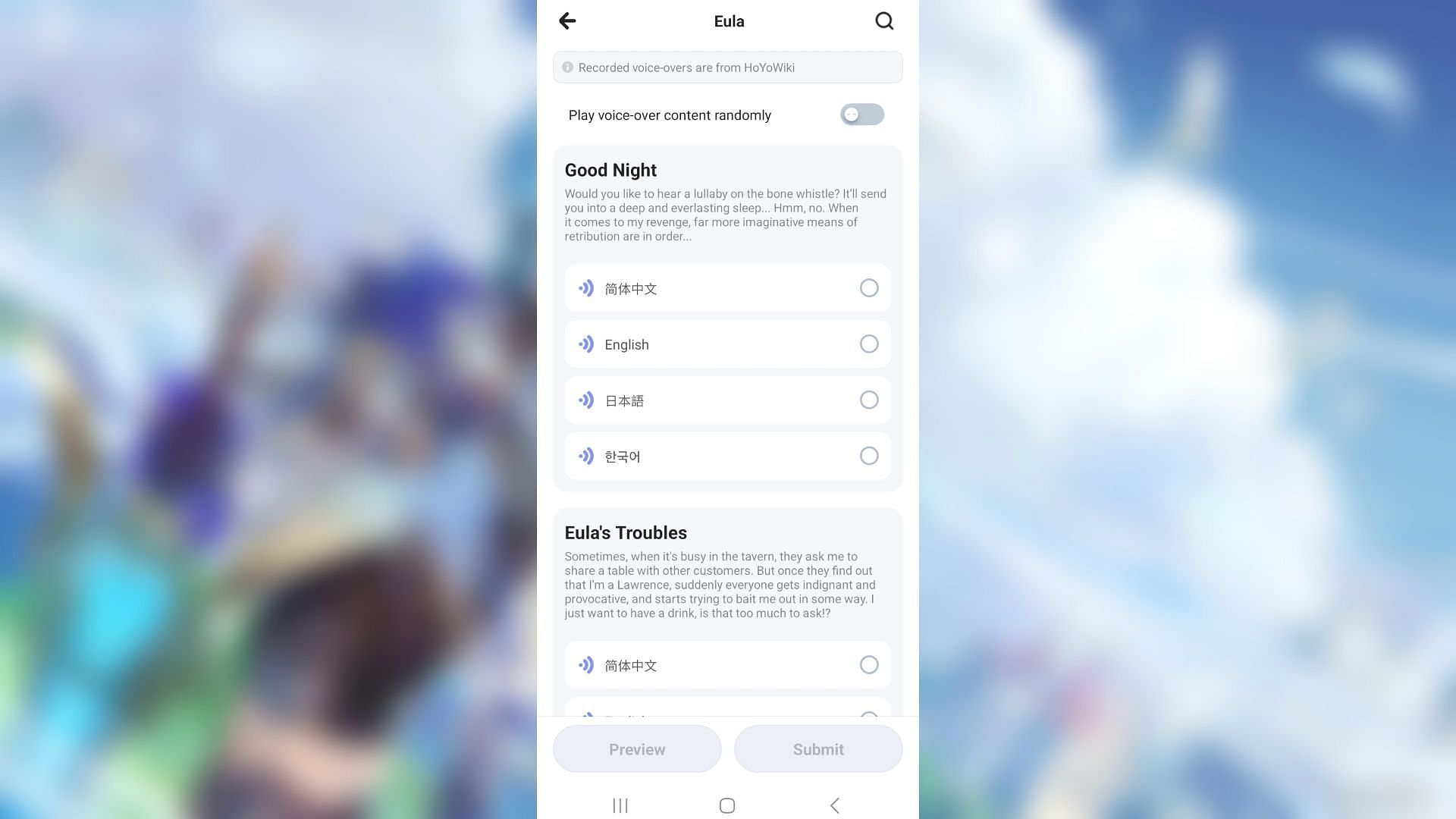
Select the specific voice lines you wish to use for your ringtone. You can opt to pick multiple lines or activate the ‘Play voice-over content randomly’ setting, which will shuffle the voiceovers each day.
Set Up and Activate the Alarm
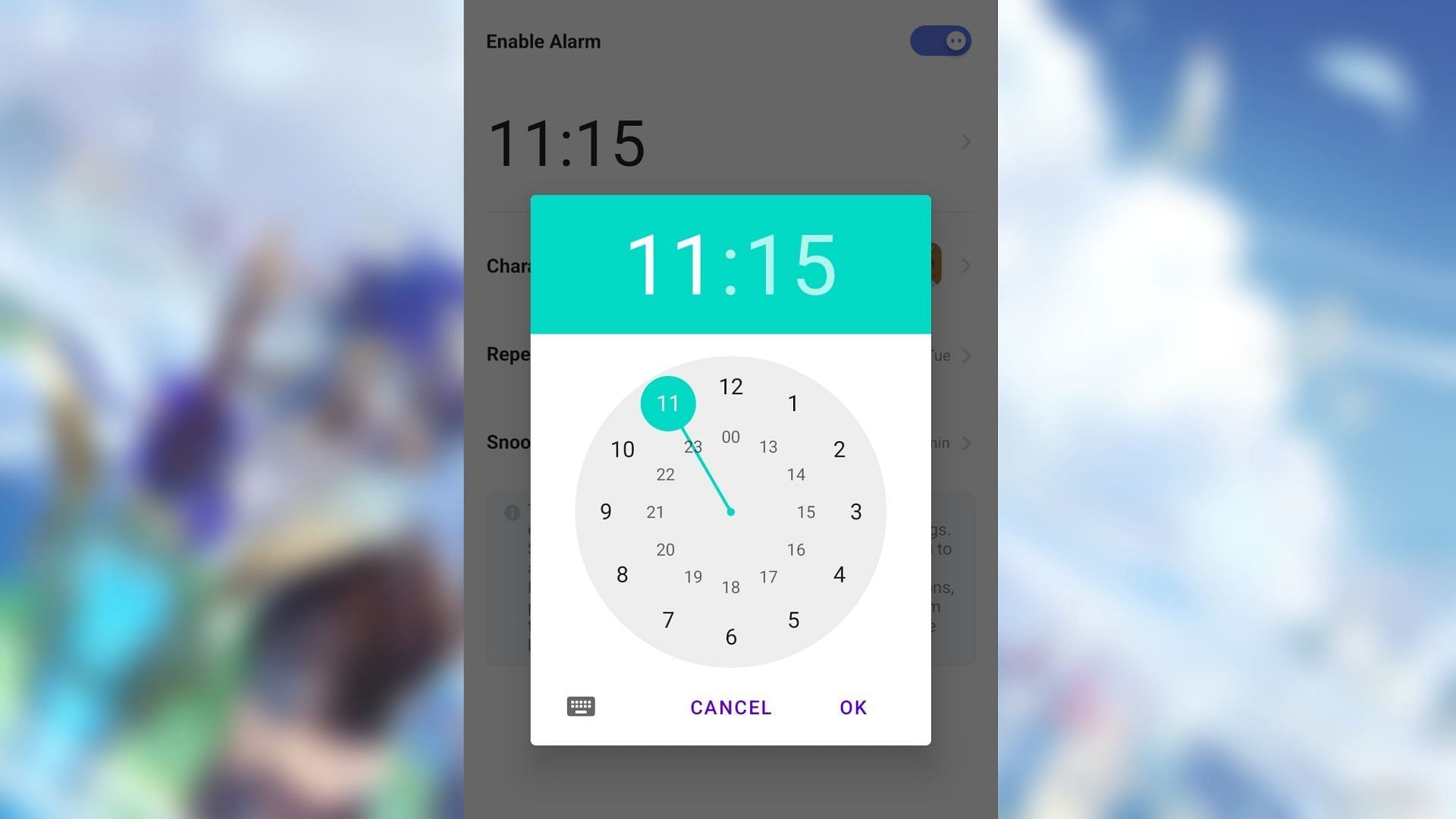
Finally, determine the desired time for your alarm and hit Enable Alarm. If prompted by the app to allow notifications, make sure to permit it for the functionality to engage properly.
Note that each character offers diverse voice-over content. For instance, when choosing Eula, you can pick from topics such as:
- Good Night
- Eula’s Troubles
- Good Evening
- Good Morning
- Favorite Food
- Birthday
- Hello
- When the Sun Is Out
- Good Afternoon
- Eula’s Hobbies
On the other hand, selecting Ayaka grants you access to options like:
- Good Morning
- Kamisato Ayaka’s Hobbies
- Hello
- Good Evening
- Good Night
- Something to Share
This concludes our guide on setting character voice alarms in Genshin Impact through the HoYoLAB app.




Leave a Reply