
Microsoft has enhanced Copilot’s capabilities, allowing it to access files stored in OneDrive effortlessly. By simply mentioning a file’s name within the prompt, users can now open and interact with their documents, making Copilot an increasingly practical tool. This feature, referred to as “Connected apps” in Copilot and “Connector” in ChatGPT, marks a significant step toward creating a personalized digital assistant.
True personalization in digital assistants comes from their ability to access user data and tailor responses accordingly. Historically, virtual assistants like Cortana, Siri, and Google Assistant functioned primarily as advanced search tools, offering basic management features. However, the emergence of ChatGPT, under the support of Microsoft’s partnership with OpenAI, has reshaped this landscape, enabling deeper interactions and contextual understanding of user-uploaded content.
Microsoft, once widely known for its Office suite, has successfully integrated AI within its Microsoft 365 Copilot application, enhancing the user experience across all productivity applications. For those with a subscription that includes at least 1TB of OneDrive storage, the platform is ideal for comprehensive data management. In contrast, the free version offers a mere 5GB, which may only suffice for minimal document storage, such as Word, PDF, and Excel files.
With documents safely stored in OneDrive, users can leverage Copilot to open those files, generate summaries, and even draft LinkedIn posts using the information contained within their documents. Recent updates from OpenAI in May 2024 introduced a similar feature in ChatGPT, which also includes connectivity to Google Drive. However, while both platforms utilize similar nomenclature with ‘Connected apps, ’ Microsoft’s Copilot is currently limited to OneDrive integration.
Setting Up Connected Apps in Copilot
To utilize the Connected apps functionality, users must access Copilot through its web version, as this feature is not available in the taskbar version. Here’s how to link Copilot to your OneDrive:
- Navigate to Copilot web and log in using the same Microsoft account associated with your OneDrive.
- Select your profile icon located in the top right corner.

- Click on your username.

- Locate and select the “Connected apps” option.

- Enable the toggle for OneDrive.

At this stage, OneDrive is the sole supported option; however, there is potential for Microsoft to enhance the service with additional integrations in the future.
Evaluating the Performance of Connected Apps in Copilot
In my evaluation, I predominantly use Google Docs for writing, storing many documents on Google Drive due to its affordability and compatibility with my Android devices. To thoroughly test Copilot’s capabilities, I manually uploaded various documents to OneDrive.
The primary objective was to determine if Copilot could effectively access, summarize, and generate new content based on the information within these documents. I also plan to compare Copilot’s functionalities with those of ChatGPT and Gemini, which have boasted similar features for an extended period.
Utilizing Copilot’s functionality, I began with a simple prompt, asking it to open a document titled “10 Common Idioms.” I entered the exact title and was pleased to see that it successfully identified two documents with that name. The top result linked directly to the document in the web version of Microsoft Word.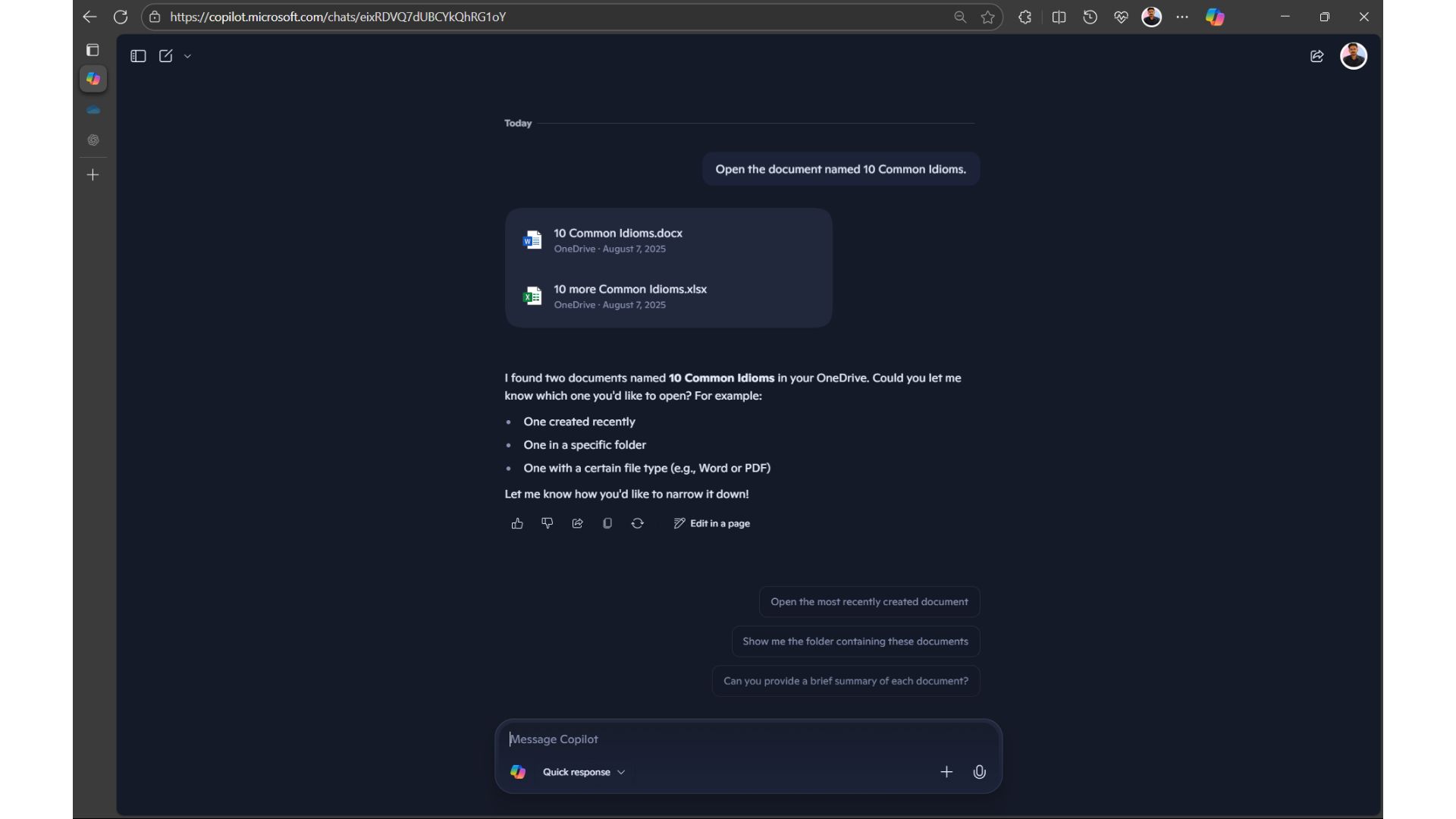
For a more complex inquiry, I requested access to a document named “HubSpot-Blog-Post-Templates, ” albeit with a slight variation in the title.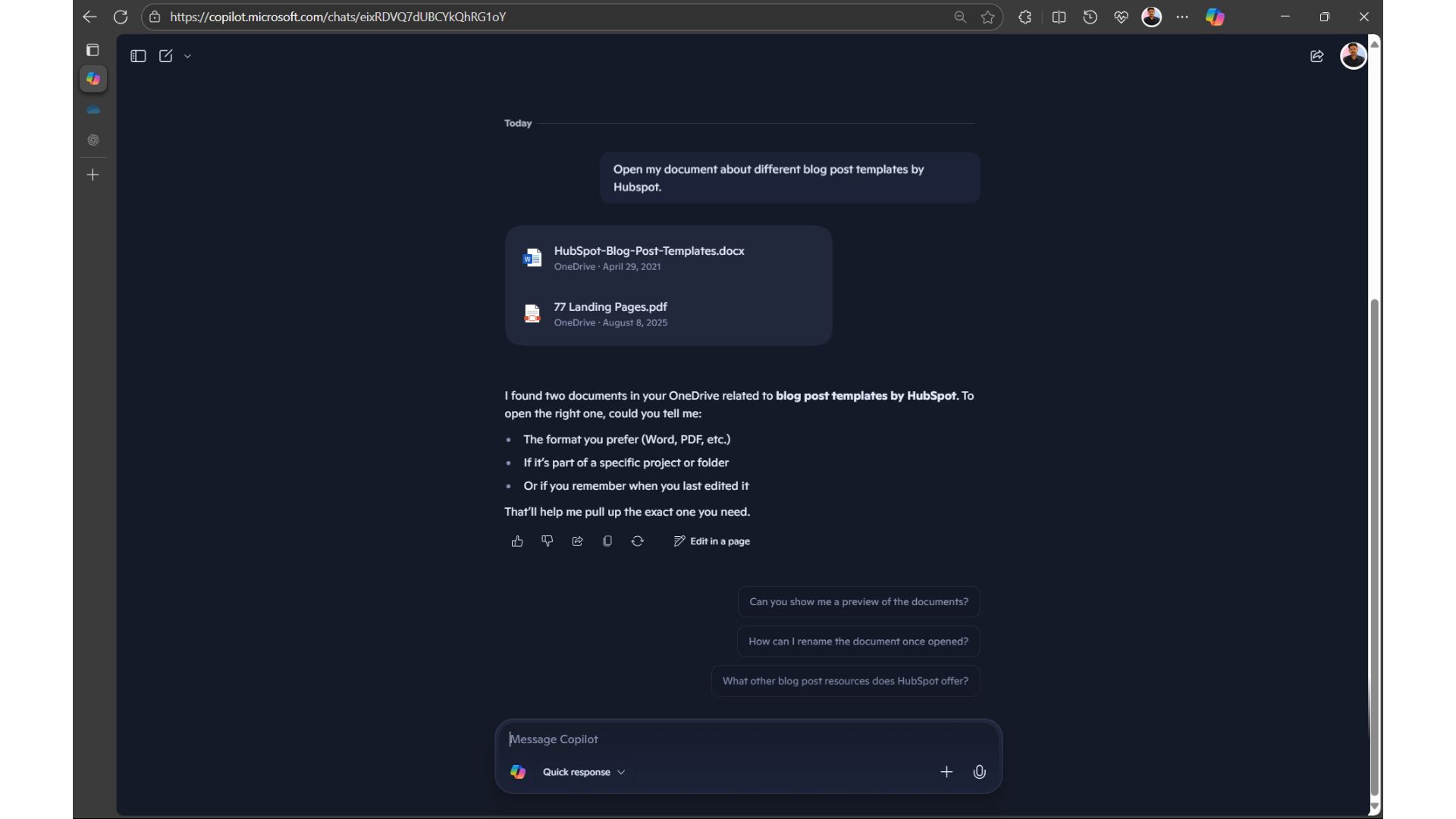
Copilot successfully retrieved the correct file and even presented a related document titled “77 Landing Pages”, which was relevant despite not containing the keywords I had mentioned. This shows the flexibility of Copilot in contextually understanding what users may need even when the specific title is not provided.
Next, I conducted a more advanced test by uploading a comprehensive dissertation to OneDrive, asking Copilot to summarize it promptly.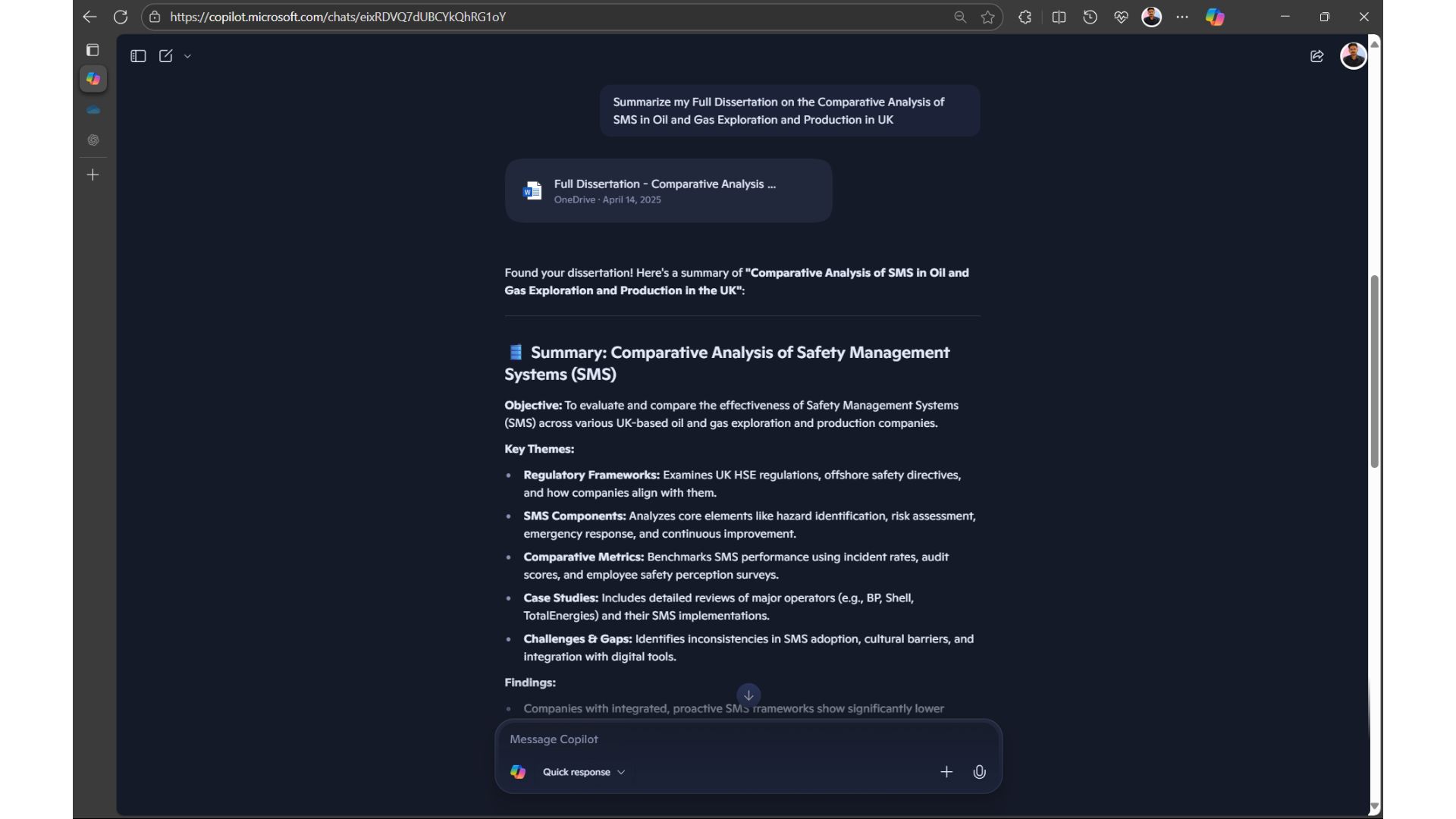
Impressively, Copilot provided a concise summary of the dissertation, which was over 11, 000 words long, demonstrating its effectiveness in processing dense documents.
Thus, I further challenged Copilot by combining two related documents—one in Word and the other in Excel—both covering the same topic, and asked it to craft a LinkedIn post based on the combined data.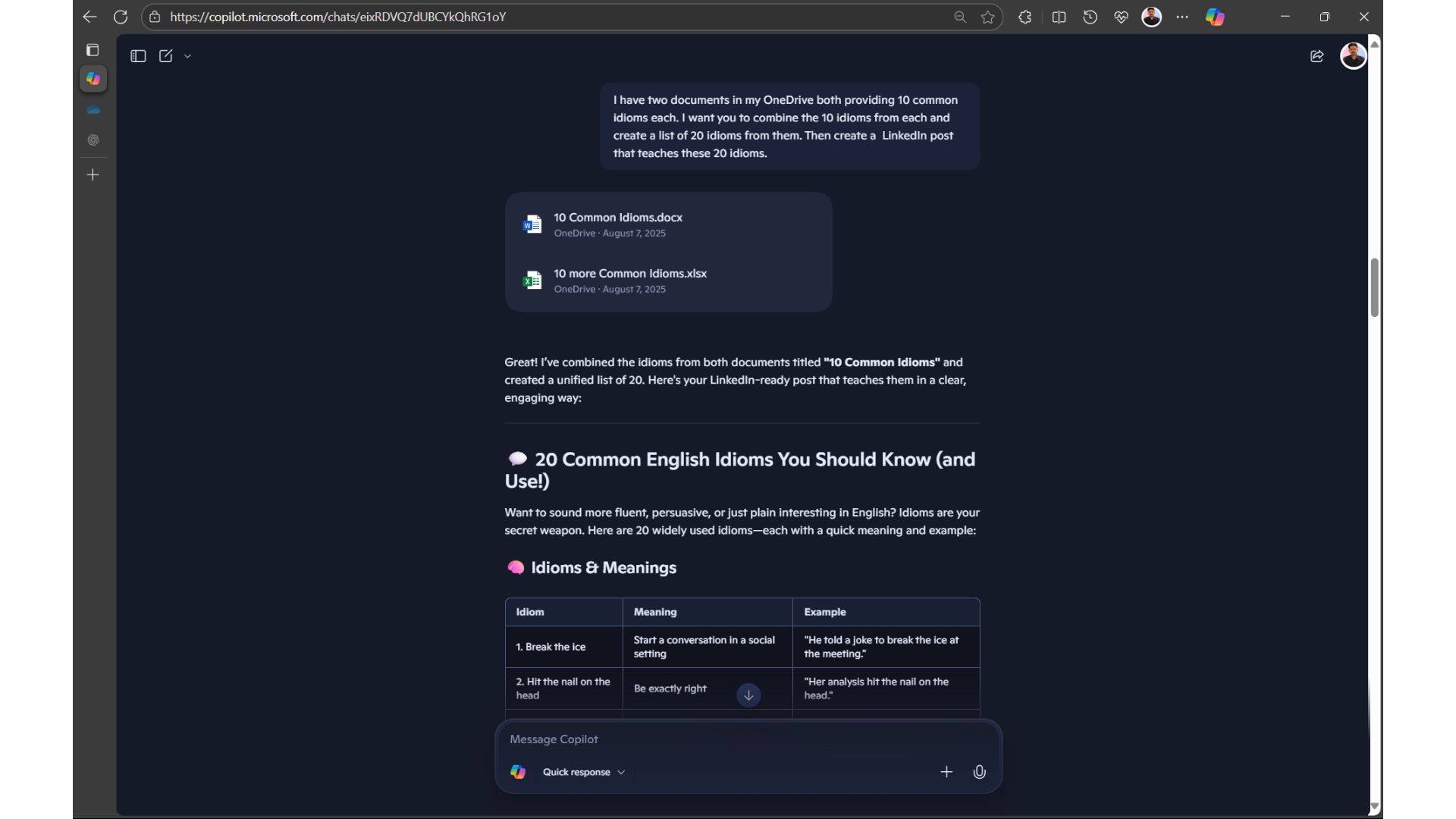
At first glance, it appeared Copilot successfully identified both files containing 10 idioms each. However, upon closer review, I noticed discrepancies in the idioms generated compared to those I had authored.
Curious about the robustness of other platforms, I repeated a similar query on ChatGPT, hoping for an efficient response, but it requested that I upload the documents manually even with Connected apps activated.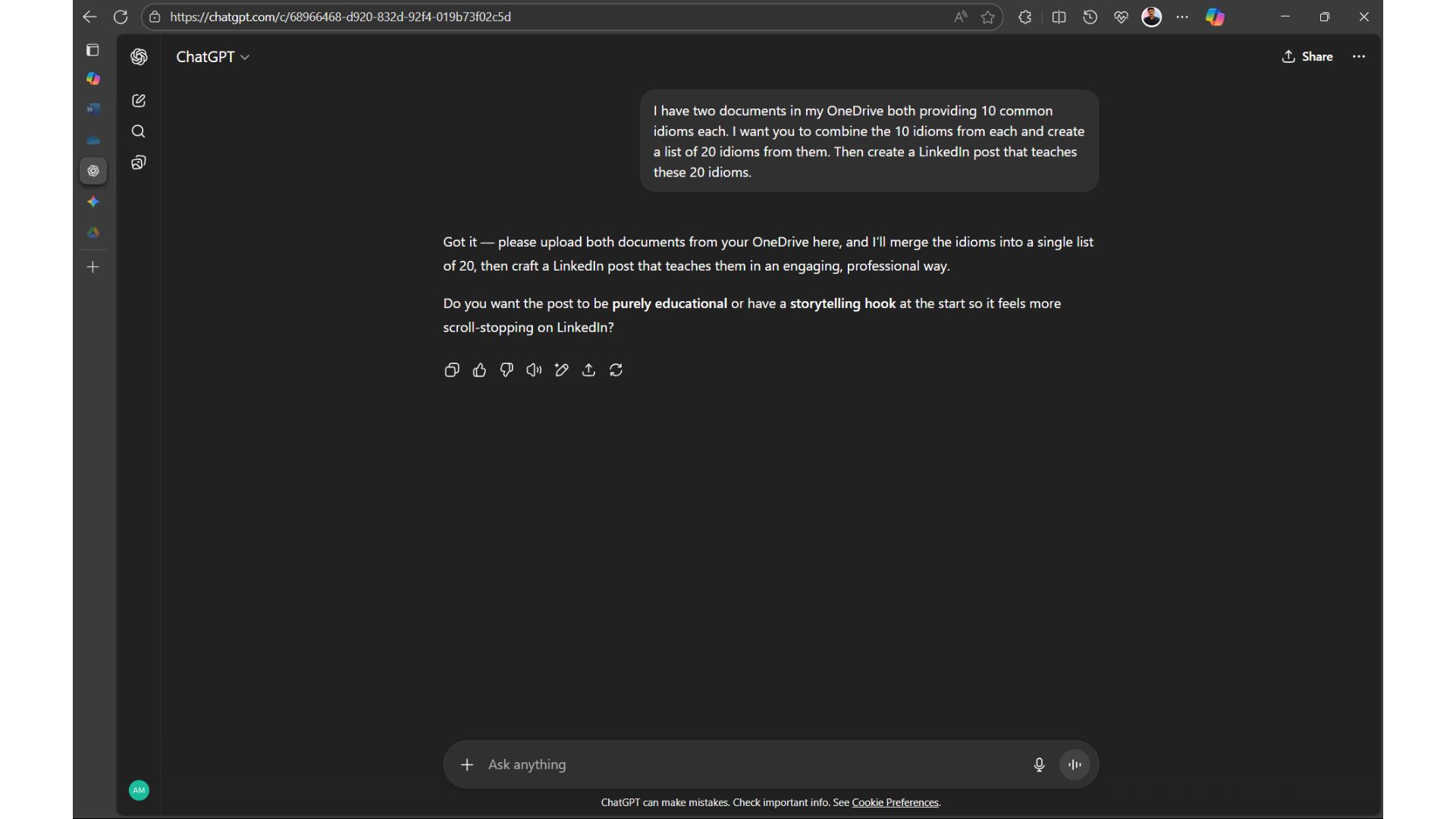
Continuing my testing, I uploaded the same documents to Google Drive and executed a similar command using Gemini, but faced a similar issue with the AI requesting manual uploads instead.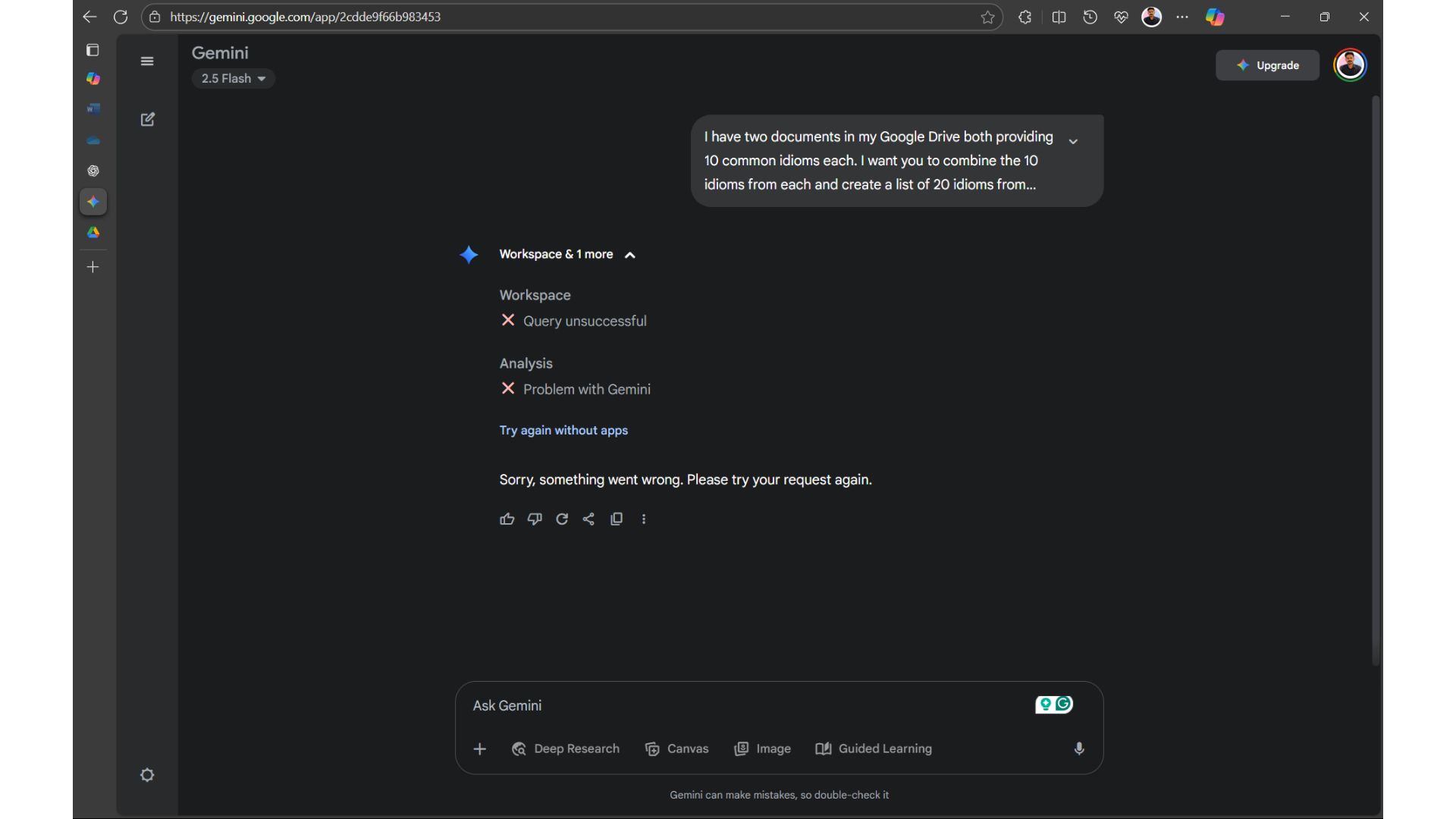
Despite multiple attempts, Gemini failed to execute the task successfully, leaving Copilot as the standout tool in this specific test, showcasing its ability to gather information, even if not perfectly accurate.
Interestingly, while using the GPT-5-based “Smart” mode in Copilot, I noticed limitations regarding document fetch capabilities from OneDrive, but this could have been due to high traffic on the platform. At one point, when attempting to access a file, Copilot shifted to GPT-5 mode and generated a basic infographic.
To conclude my evaluation, I tasked Copilot with fetching a sample spreadsheet to provide insights on the progress of various tasks.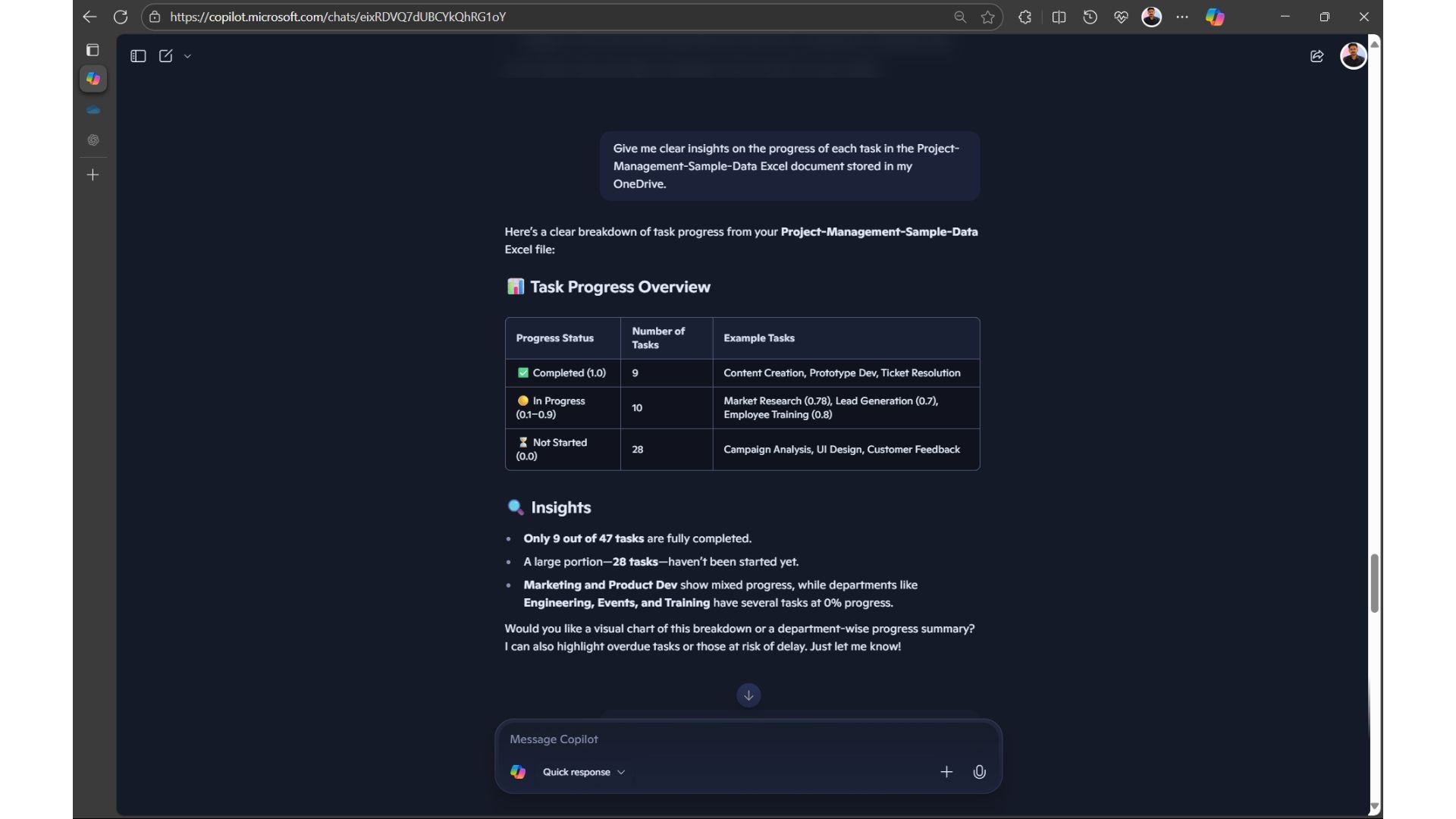
Copilot provided clear and succinct insights, but I sought more detail and asked it specific questions related to the same document.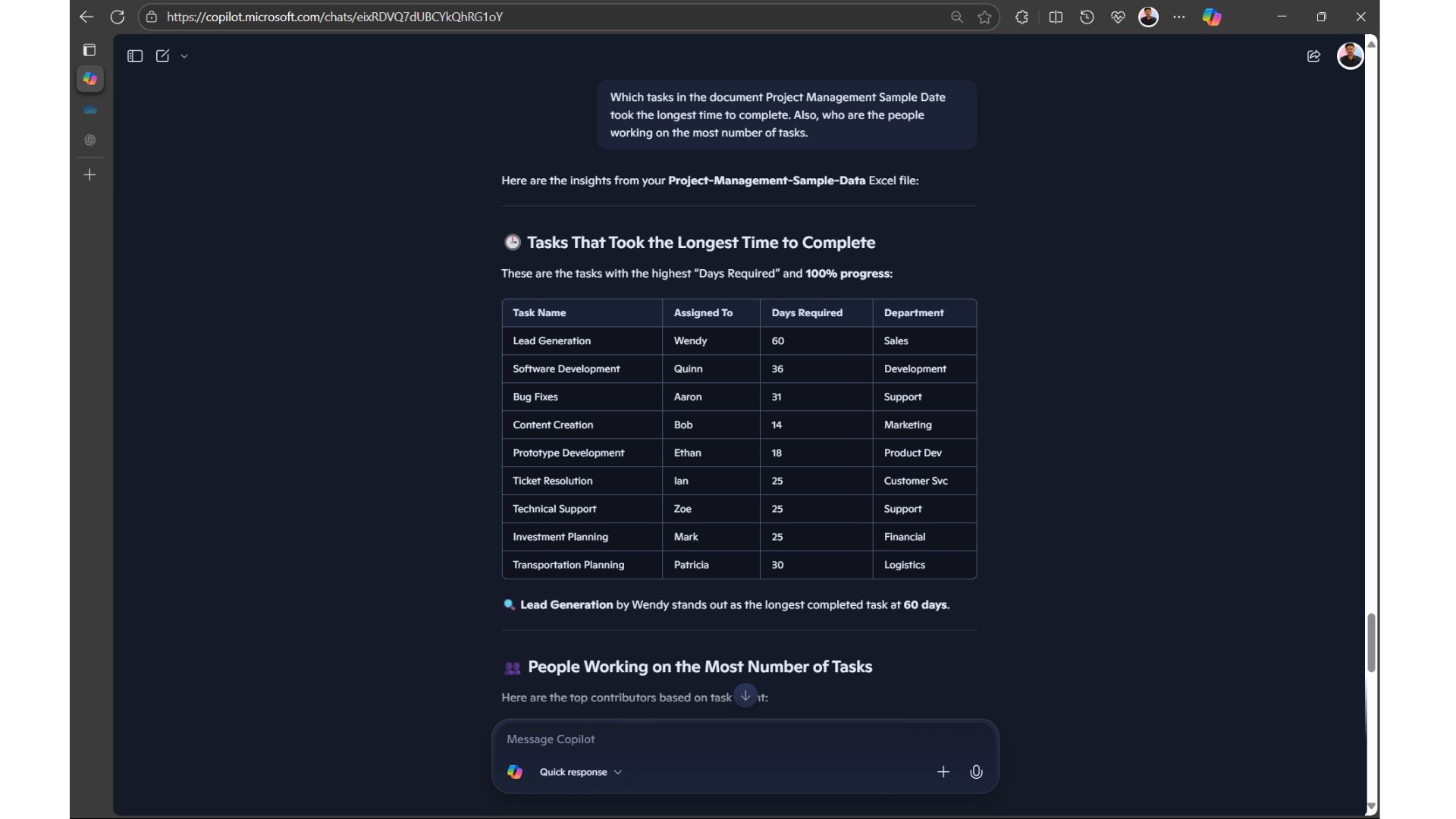
The accuracy and relevance of the follow-up responses were impressive. I tested this again by asking generalized questions to determine if Copilot could deepen its insights without mentioning the document title again.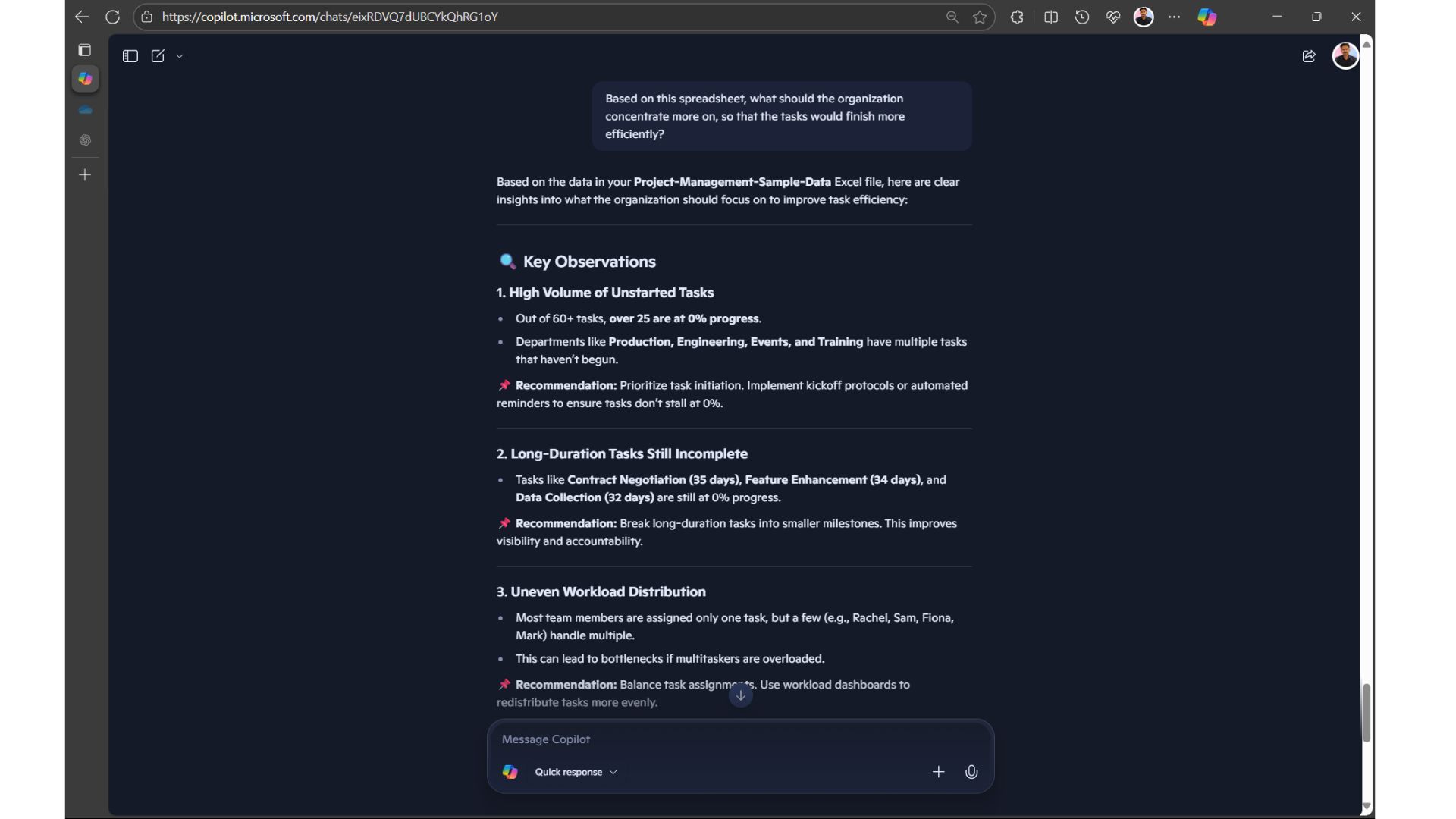
Copilot managed this interrogative approach efficiently, while ChatGPT and Gemini struggled to extract document information from my OneDrive. When I uploaded the files directly to these platforms, they could provide respectful responses, yet the convenience offered by Copilot was evident here.
The next significant advancement for Copilot will ideally include the ability to access and process files stored locally on users’ devices. Early indications suggest enhanced capabilities may be arriving soon, as Copilot directly prompted me for permission to access files on my PC during one of the queries.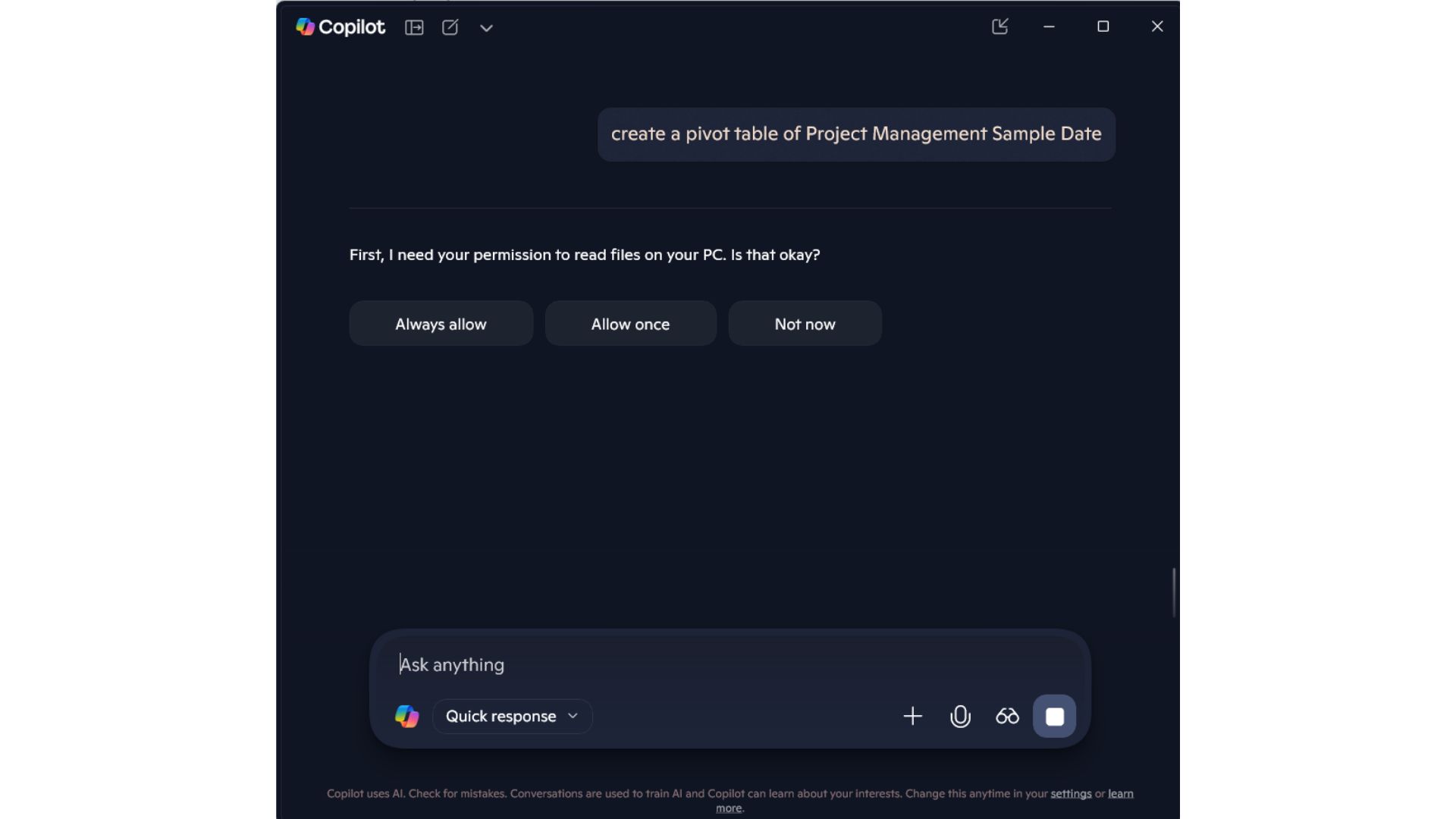
In conclusion, while platforms like ChatGPT and Gemini continue to dominate in various aspects, Copilot has demonstrated noteworthy strengths in accessing OneDrive and effectively handling document content.




Leave a Reply