
Today marks an exciting milestone for users of Files, the versatile file manager tailored for Windows 10 and 11. After a dedicated development journey lasting over seven years, the long-awaited version 4.0 has finally been launched. This latest iteration unveils an impressive array of features, enhancements, and fixes aimed at boosting stability and minimizing crashes. Notably, the update also introduces a refreshed icon—take a look:

Revamped Address Bar and Omnibar Features
The address bar has undergone a significant transformation. The new Omnibar integrates the path bar and search functionality into a single, streamlined control, now featuring an integrated Command Palette for added convenience.

Enhanced Dual Pane Functionality
Improvements extend to the Dual Pane mode, which now includes a new toggle shortcut (Ctrl + Shift + S), a dedicated settings section, and various optimizations for a smoother user experience. Furthermore, filtering and searching are now distinct functions, each accompanied by their own shortcuts (Ctrl + Shift + F for filtering and Ctrl + F for searching).
The Properties window has also been enriched with two new features: users can now compare file hashes and check file signatures to confirm the authenticity of files.

New Features and Improvements in Files 4.0
The update brings several notable changes, including:
- The option to remap the Open IDE command to any editor through Settings → Developer tools, providing flexibility in managing your coding environment.
-
Support for MagentaCLOUD, Sync, and OX Drive integration is now available, broadening the range of cloud storage options you can access directly from the app. For more details, you can consult our comprehensive cloud drive documentation.
-
On Windows 11, OneDrive storage utilization is now prominently displayed in the Properties window, allowing for easier management of storage space.
-
The Columns View feature automatically adjusts the width of columns to match file names seamlessly. Users can also drag column dividers to resize or double-click to revert to the optimal width automatically.
-
Control over the Status Center icon visibility has been improved, allowing users to adjust this setting via Settings → Appearance → Toolbars → Status Center. By default, the icon remains visible, but users can opt to display it only when tasks are actively in progress.
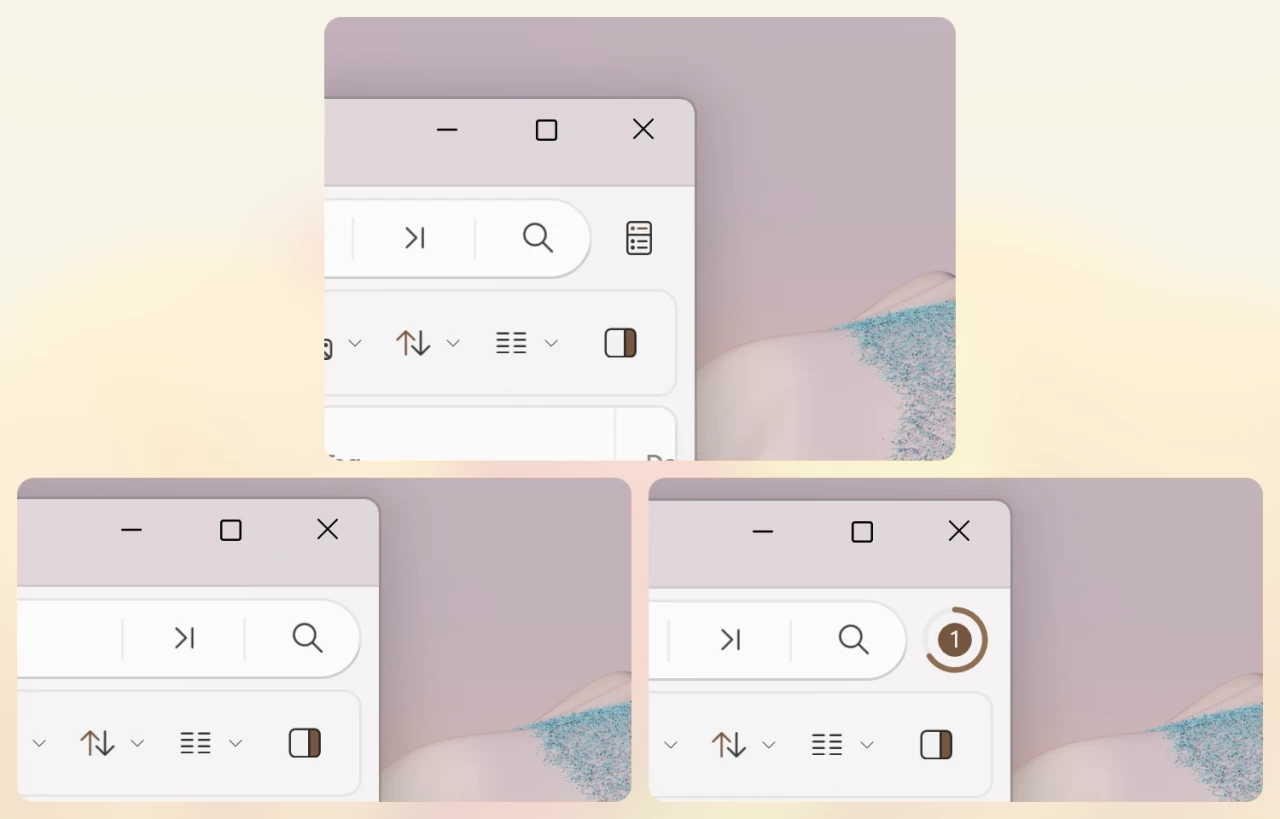
-
The Actions settings page has been optimized for smaller window sizes, now featuring a search box for quick command filtering.
-
Users can choose how file sizes are displayed, favoring either binary units (MiB) or decimal units (MB) via Settings → Files & Folders → Size format.
To view the extensive list of changes, fixes, and optimizations, simply update to the latest version of Files by clicking the update icon on the toolbar, or visit the official website. You can find Files available in the Microsoft Store or download it from the official app website.




Leave a Reply