
UniGetUI Update: Streamlined Performance and Enhanced User Experience
UniGetUI, previously known as WingetUI, has undergone a significant update that enhances its performance considerably. This latest version introduces a series of optimizations aimed at making the application more responsive and user-friendly.
Redesigned Settings Interface
One of the standout features of the recent update is the overhaul of the settings interface. The previous design featured a conventional layout where various settings were densely packed on a single page with multiple drop-down menus. This cluttered organization made navigation cumbersome for users.
With the current iteration, clicking on individual settings now directs users to dedicated pages. Many users have noted this new setup feels noticeably faster and more efficient, streamlining access to options without the frustration of excessive on-page navigation.

Previous Settings UI |
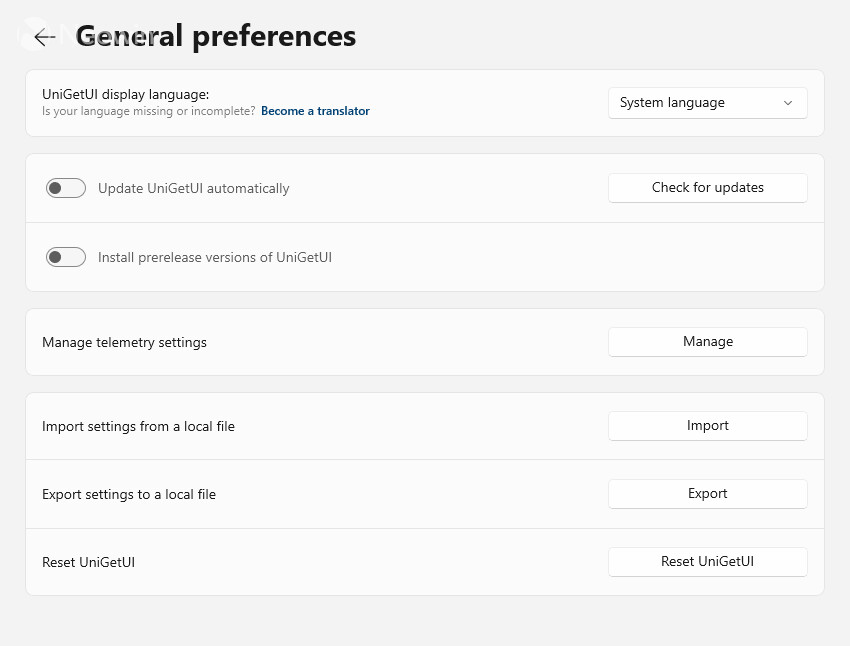
New Settings UI |
Comprehensive Update Details
This version of UniGetUI includes an array of enhancements. A detailed changelog captures the essence of these improvements which are as follows:
Changelog
- Comprehensive redesign of the Settings Page for improved usability and responsiveness.
- Dedicated Navigation Button for Package Managers in the left panel.
- Enhanced keyboard navigation for individual Package pages.
- New option for Desktop Shortcut Handler to automatically delete new shortcuts.
- Resolved issues preventing the Desktop Shortcut handler from launching.
- Additional UI improvements for the Desktop Shortcut Handler.
- WinGet now ignores updates marked “Not applicable”if the user opts in.
- Fixed a bug that prevented WinGet from displaying any packages.
- Resolved missing packages in Chocolatey searches.
- NuGet-based package managers now load package manifests more intelligently.
- Addressed a crash issue with the system tray icon.
- Fixed blurring issues of the system tray icon on displays set to 125% scaling.
- Modified WaitForInternetConnection to avoid ping reliance, enhancing compatibility behind specific firewalls.
Key Changes and Improvements
In addition to the main update, several critical modifications and fixes were implemented:
- Removal of the
.gitextension from scoop source URLs as noted by @SierraKomodo in pull request #3383. - Implemented automatic index updates as contributed by @mrixner in pull request #3385.
- Fixed improper paths for Steam Icons, addressed by @mrixner in pull request #3388.
- Focused search results on packages while inputting keystrokes, thanks to @tkohlmeier in pull request #3360.
- Updated handling of WinGet codes contributed by @mrixner in pull request #3339.
- Introduced the new Settings UI developed by @marticliment in pull request #3417.
- Adjusted package list keyboard shortcuts to use PreviewKeyDown, enhanced by @tkohlmeier in pull request #3410.
- Added the feature to disable Package Manager Notifications as implemented by @mrixner in pull request #3346.
- Updated icons and screenshots from an Excel file as done by @github-actions in pull request #3439.
- Introduced an ‘Automatically Remove All Desktop Shortcuts’ option by @mrixner in pull request #3338.
- Loaded translations directly from Tolgee by @martinet101 in pull request #3442.
For further information and to view images related to this update, please visit the source.




Leave a Reply