
Microsoft has recently unveiled their innovative Xbox handhelds, developed in partnership with ASUS. These devices deliver a unique full-screen Xbox gaming experience designed to enhance gameplay by streamlining Windows 11 through a specialized interface tailored for gamepad controls. Presently, this optimized gaming setup is exclusive to the ASUS Xbox ROG Ally and Ally X devices, which sets them apart in a market rich with Windows-based handhelds.
However, avid gamers will be pleased to learn that there is a method to unlock this full-screen experience on a variety of devices, including laptops and desktops. This approach allows users to transform their PC gaming experience into something resembling a traditional console setup, enabling a direct boot into the new user interface without navigating through the standard desktop environment.
How to Activate the Xbox Full-Screen Experience on Any Windows 11 Device
To access this new gaming experience on your PC, you’ll need to utilize a third-party modding tool, such as ViVeTool, to activate the necessary components. We advise you to back up important data before proceeding, as modifying system settings can lead to unpredictable issues, especially on unsupported devices. Remember that undertaking this method is at your own risk.
Before getting started, ensure your device meets the following criteria:
- Windows 11 version 24H2 or 25H2, with build number 26100.7019 or higher
- A gamepad, as this experience is specifically optimized for gamepad use, making it less effective with mouse and keyboard controls.
Follow these steps to enable the Xbox full-screen experience:
- Visit GitHub to download the latest version of the Xbox Full Screen Experience Tool.
- Open the downloaded file and adhere to the installation prompts.
- Create a desktop shortcut to launch the application.
- Click on “Enable Xbox Full Screen Experience“and restart your computer.

- After restarting, access the Microsoft Store and install any available updates, particularly those relevant to gaming.
- Navigate to Settings > Gaming > Full-screen Experience.
- Select Xbox from the Choose Home App dropdown menu.
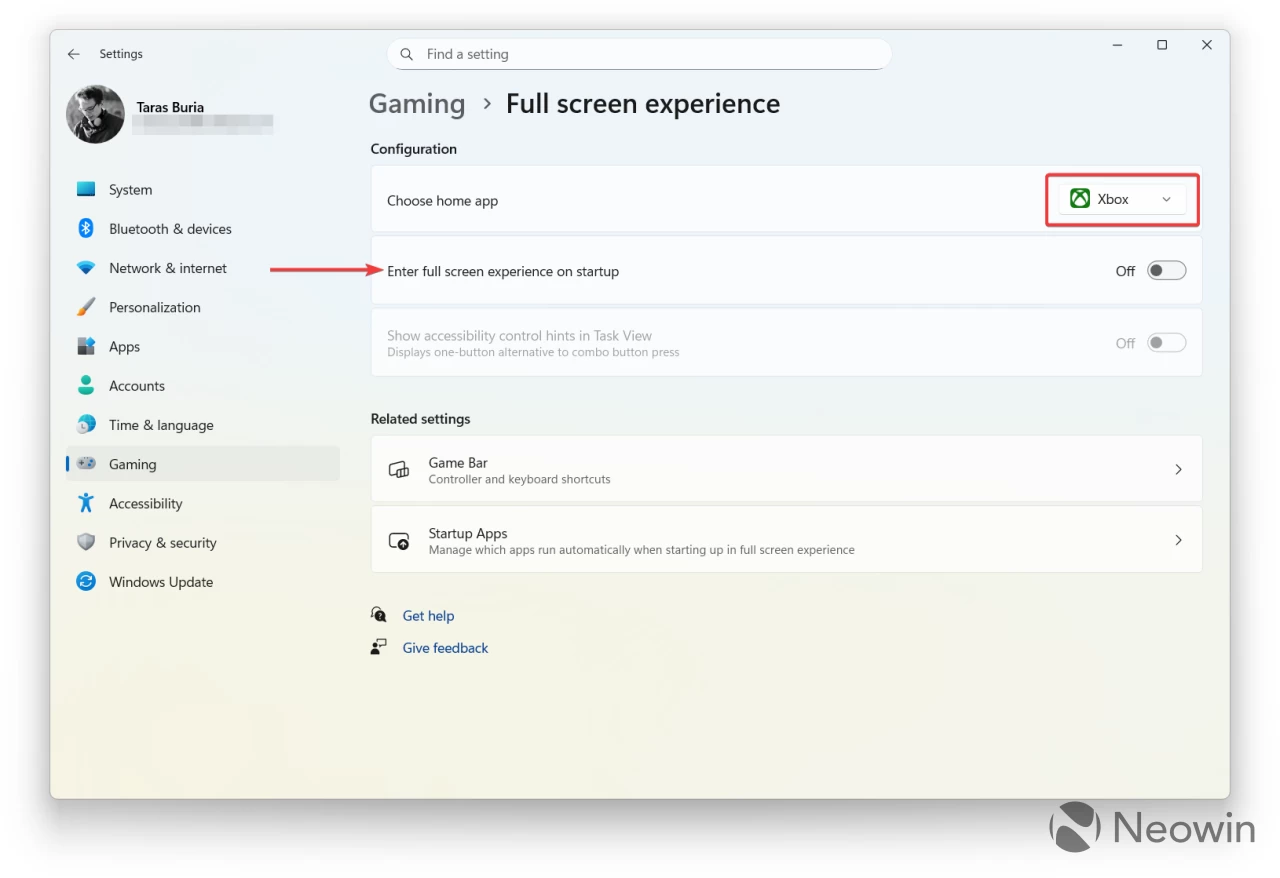
- Enable the “Enter full-screen experience on startup”option.
- Launch the Xbox app and restart your system if prompted.
You’re all set! Your device will now boot directly into the Xbox app in full-screen mode each time you power it on. This experience is designed to function seamlessly with a compatible controller; however, users with unsupported devices may experience some inconsistencies in input. Therefore, your final experience may vary based on the hardware in use.

If you encounter any issues or if the experience does not function as expected, you can easily revert to the previous setup. Just launch the Xbox Full Screen Experience Tool and select Disable and Restore.




Leave a Reply