
While Windows 11 does not bombard users with ads like many websites, it subtly integrates promotional elements throughout the system. From app recommendations in the Start menu to content suggestions in the Settings app, and even banners in File Explorer promoting OneDrive, these prompts can easily blend into the background. Initially, I overlooked these features, unaware that I could disable them.
However, upon closer inspection, I saw how frequently these prompts appeared and grew curious about how much could be adjusted. To my surprise, I discovered that the majority of these ads and suggestions could be managed with simple toggles in the settings. By turning them off one by one, I was amazed to clear out a significant portion of unwanted clutter with just a few adjustments.
Disable Start Menu Suggestions
Eliminate Unwanted App Recommendations

The Start menu is often the first area to check for hidden promotions. Alongside your pinned shortcuts, the Recommended section may display apps that you’ve never looked for, making it feel cluttered rather than personalized.
To streamline the Start menu, navigate to Settings > Personalization > Start and toggle off the following options:
- Show recommendations for tips, shortcuts, new apps, and more.
- Show websites from your browsing history.
- Show account-related notifications.
After making these adjustments, the Start menu was free of unsolicited suggestions, and my pinned applications remained prominently displayed.
Turn Off File Explorer Ads
Eliminate OneDrive and Microsoft 365 Banners

Next, I examined File Explorer, where you might encounter promotions for Microsoft services. Occasionally, a banner can appear suggesting OneDrive backups or Microsoft 365 subscriptions, which are displayed as “sync provider notifications.”These are ads rather than essential system messages.
To remove these banners:
- Open File Explorer.
- Click on the three dots (⋯) in the toolbar and select Options.
- In the View tab, locate Show sync provider notifications.
- Uncheck it, then select Apply and OK.
Once these notifications were disabled, File Explorer focused exclusively on my local files and folders without interference.
Disable Lock Screen Promotions
Prevent Spotlight from Displaying Tips or Ads

The lock screen also showcases advertising elements through Windows Spotlight, which rotates backgrounds while displaying tips, sometimes related to Microsoft services such as Edge or OneDrive. Switching to a static image eliminates these messages.
To make this change:
- Go to Settings > Personalization > Lock screen.
- Change the background from Windows Spotlight to Picture or Slideshow.
Following this adjustment, the lock screen became simpler, displaying only the selected image without additional Spotlight suggestions.
Disable Recommendations and Offers in Settings
Remove Promotional Banners from Settings Pages

To turn these off, follow these steps:
- Open Settings > Privacy & security > Recommendations & offers and toggle off:
- Personalized offers.
- Improve Start and search results.
- Recommendations and offers in Settings.
- Advertising ID.
It’s advisable to leave other settings, such as Allow websites to access my language list and Show notifications in Settings, enabled since they are unrelated to ads.
Turn Off Pop-Up Tips and Notification Prompts
Disable Setup and Feature Suggestion Alerts
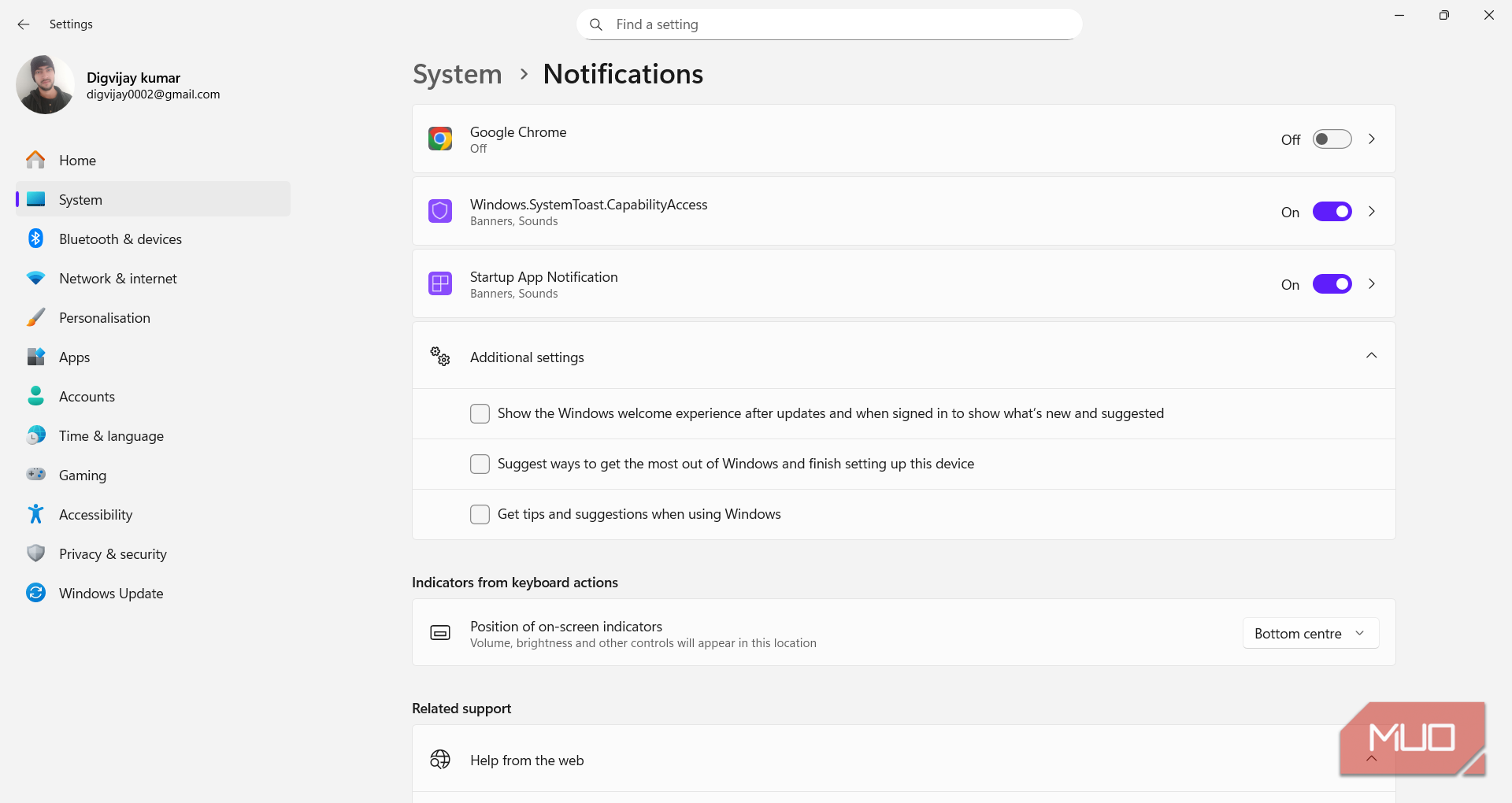
Windows frequently sends promotional tips through its notification system, which appear as small banners recommending actions like completing setup or signing in with a Microsoft account. You can disable these notifications in the Additional settings section.
To do this:
- Navigate to Settings > System > Notifications, then scroll to Additional settings at the bottom of the page.
- Turn off:
- Show the Windows welcome experience after updates, and when signed in, show what’s new and suggested.
- Suggest ways to get the most out of Windows and finish setting up this device.
- Get tips and suggestions when using Windows.
These changes convert notifications into meaningful app alerts rather than marketing messages and system nudges.
Eliminate Widgets and Taskbar Advertising
Remove Sponsored Cards and Trending Content
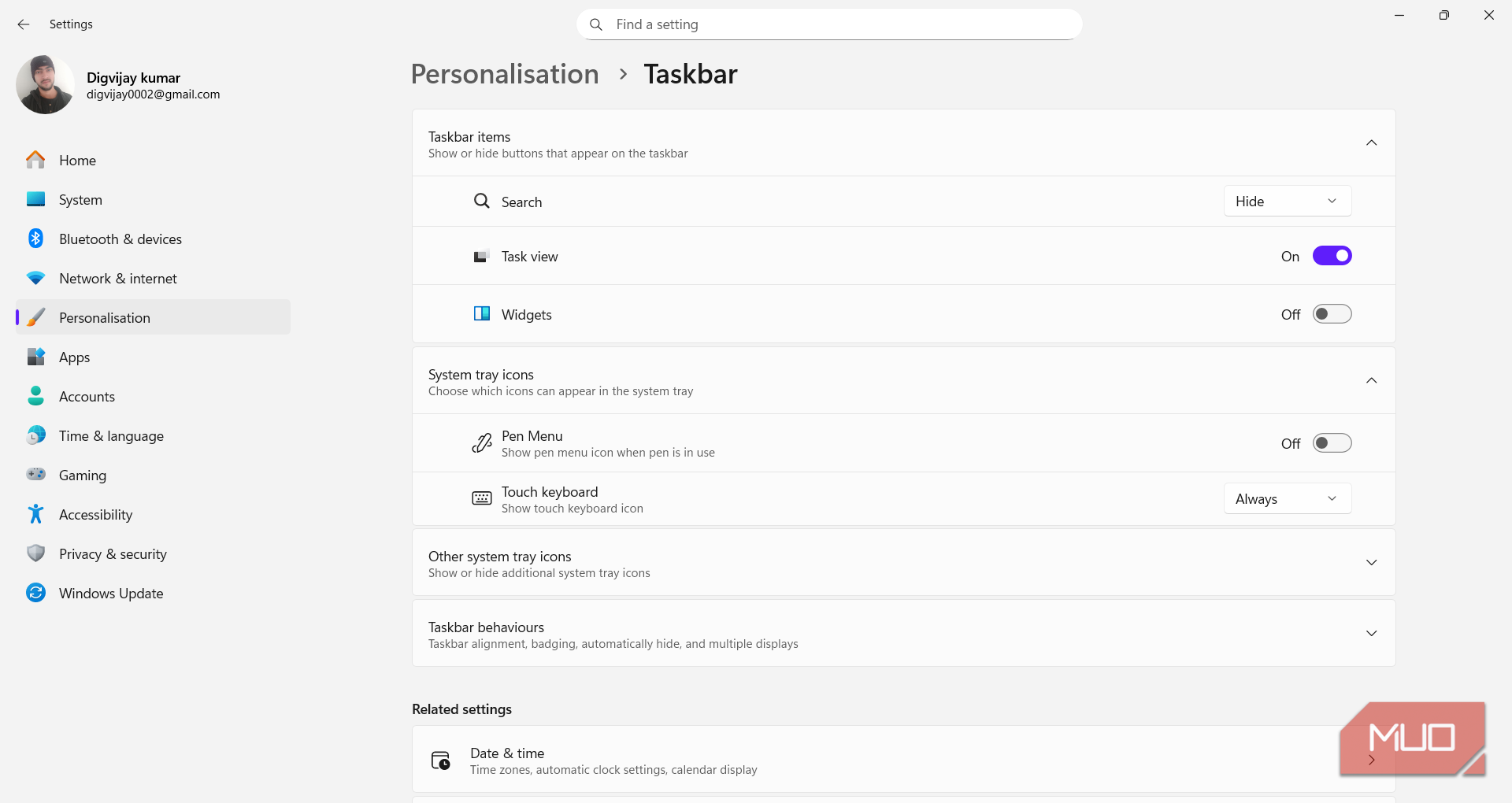
The taskbar is another area where you can find ads, particularly in the Widgets feature and Search tool, which may display promotions or trending content. The Widgets news feed can serve up sponsored cards along with app recommendations, which can clutter your desktop.
To remove this content, follow these steps:
- Go to Settings > Personalization > Taskbar.
- Under Taskbar items, adjust the following:
- Turn off Widgets.
- Open Search and set it to Hidden or Search icon to minimize suggestions on the taskbar.
With these changes, the taskbar no longer displays news cards or trending prompts, allowing for a tidier desktop environment.
Enjoy a Quieter Windows 11 Experience
These modifications effectively silenced the intrusive elements within Windows 11. Each adjustment removed a fragment of Microsoft’s promotional messaging, whether through suggestions, banners, or pop-ups. Following these tweaks, Windows became cleaner and prioritized my usage over unsolicited recommendations.
Be mindful that major Windows updates may occasionally reset some of these settings to their defaults. If you notice suggestions reappearing, it is worthwhile to revisit the menus previously adjusted to ensure that the toggles remain off. This process is also recommended for a new PC setup or fresh installation, as many of these options may be pre-activated.




Leave a Reply